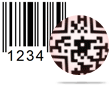Batch Processing (Barcode Designing View) - Export List Screenshots
Designing barcode using any of the following method –
Software provides solution to generate list of barcodes using batch processing features. There are following batch processing features -
A. Batch processing (Barcode Settings)
B. Batch processing (Barcode Designing View)
You can easily export generate list of values using batch processing (barcode designing view) export feature.
Here we are going to discuss how to export created list in excel file or Text file with barcode designing view batch processing method. Just follow few easy steps given below –
Go to barcode designing view panel and click on batch processing series icon from standard tools, then click on “Create List” button option to generate barcode series as shown in below screenshot.
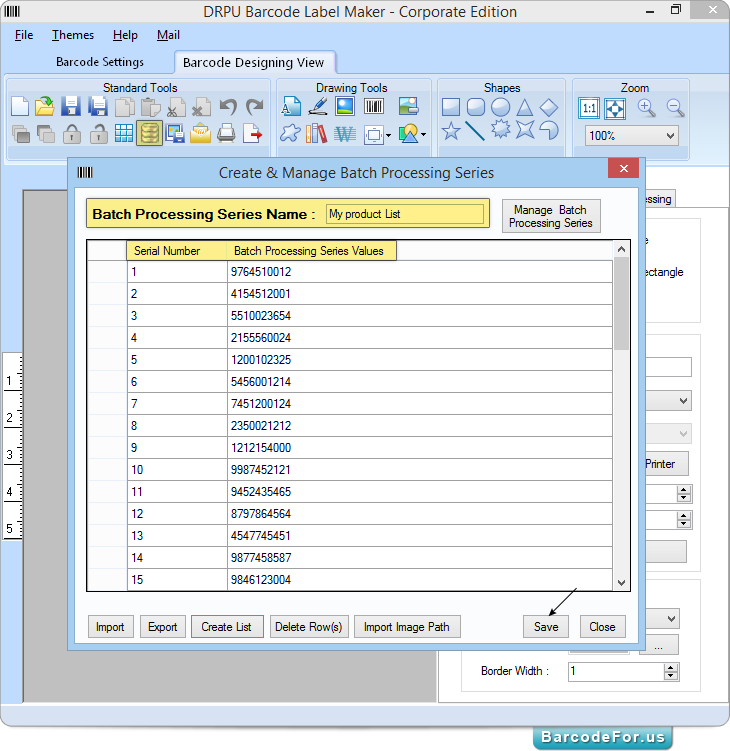
You can also save your generate list by specifying batch processing series name and then press “Save” button.
If you want to export created list, then press “Export” button. After pressing “Export” button, save as window will be displayed –
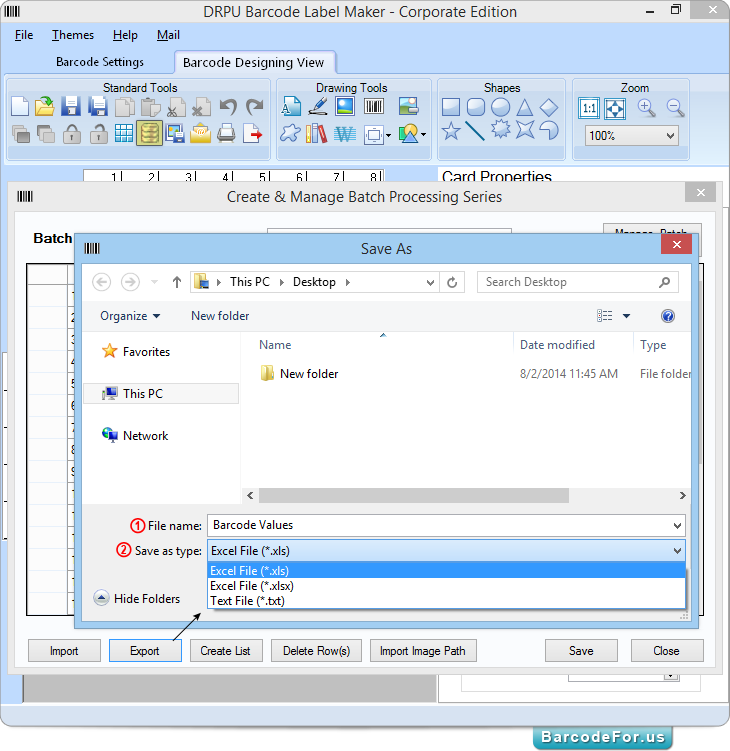
1. Enter File name.
2. Choose Save as type (either excel or text).
Then click on “Save” button.
Note - Here we are choosing excel file format to export created list.
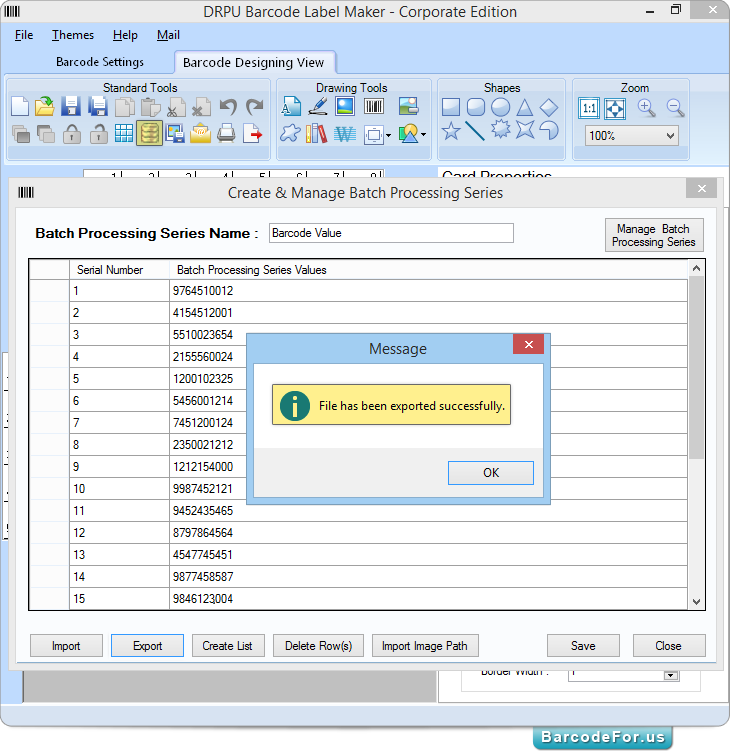
Once you click on “Save” button, “File has been exported successfully.” message window will appears as shown in above screenshot.
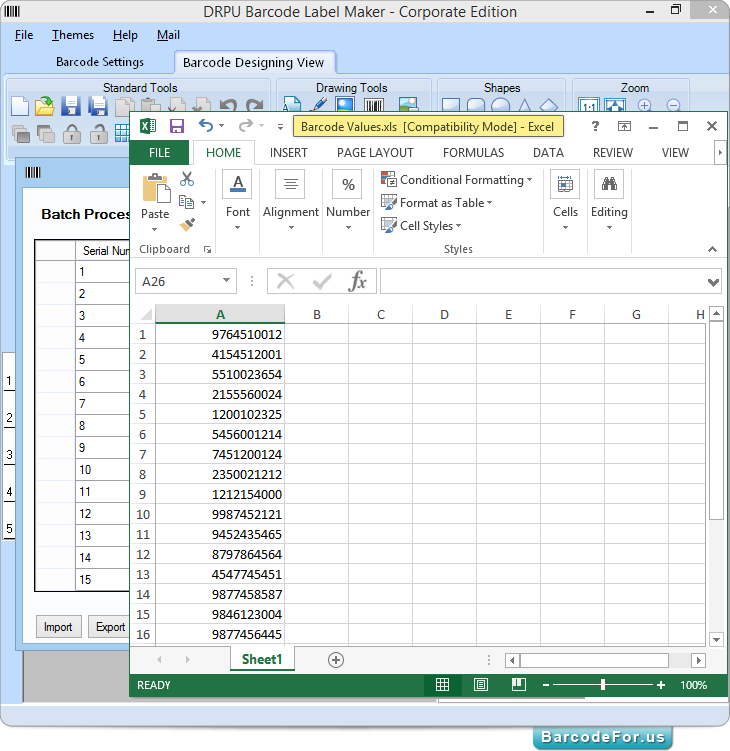
In above screen, you can see excel sheet with exported value list.
Note – You also have an option to Import barcode list from batch processing (Barcode designing View).
- Corporate Edition
- Professional Edition
- Standard Edition
- Mac Edition
- Healthcare Industry
- Manufacturing Industry
- Packaging Supply
- Post Office and Bank
- Publishers Industry
- Inventory Control
- Mac - Corporate Edition