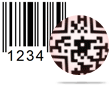Visitors ID Gate Pass Maker Screenshots
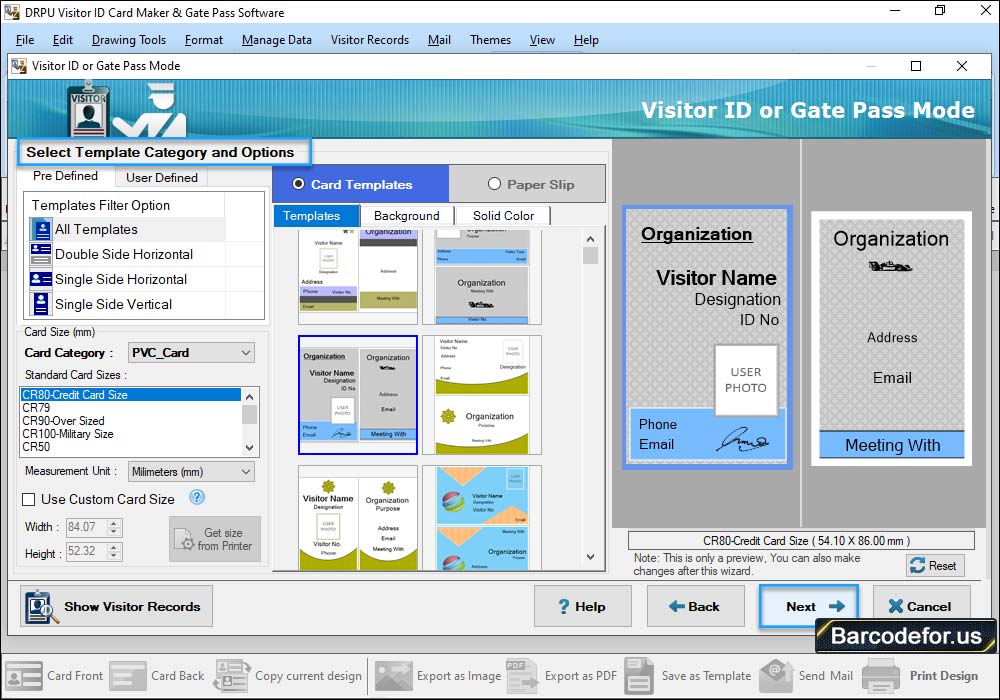
Select Template Category and choose sample for your ID Card, Select Card Size, Width and Height as per your requirements and click on Ok button.
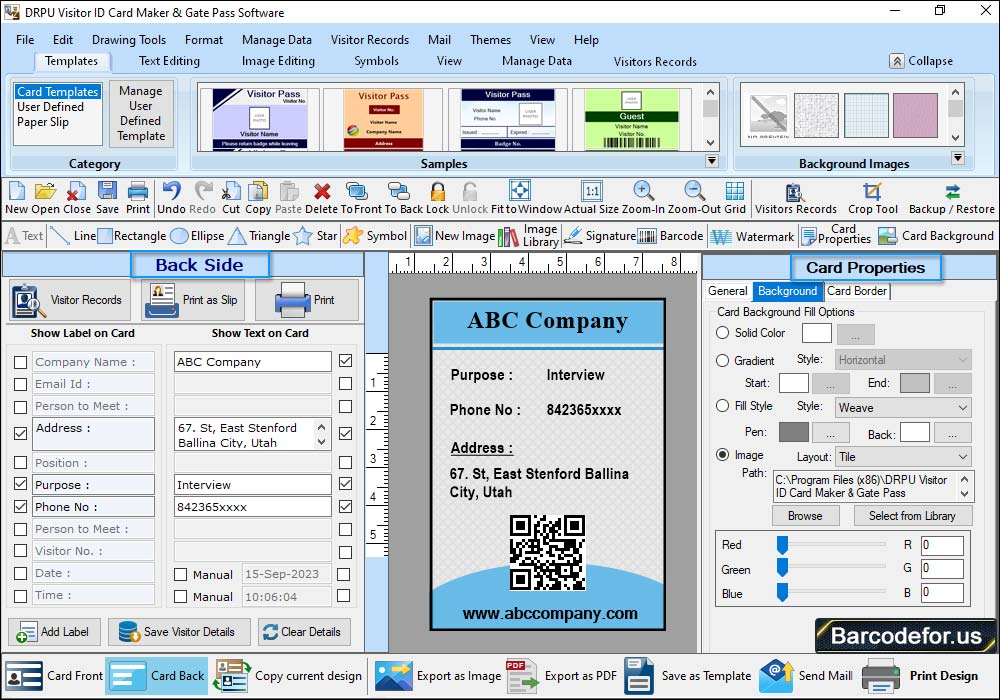
Fill all the visitor's details according to Labels, which you want to add on your ID Card. In the left Panel, Check those labels, which you want to show on your visitor ID Card. You can also add your visitor's details to the database.
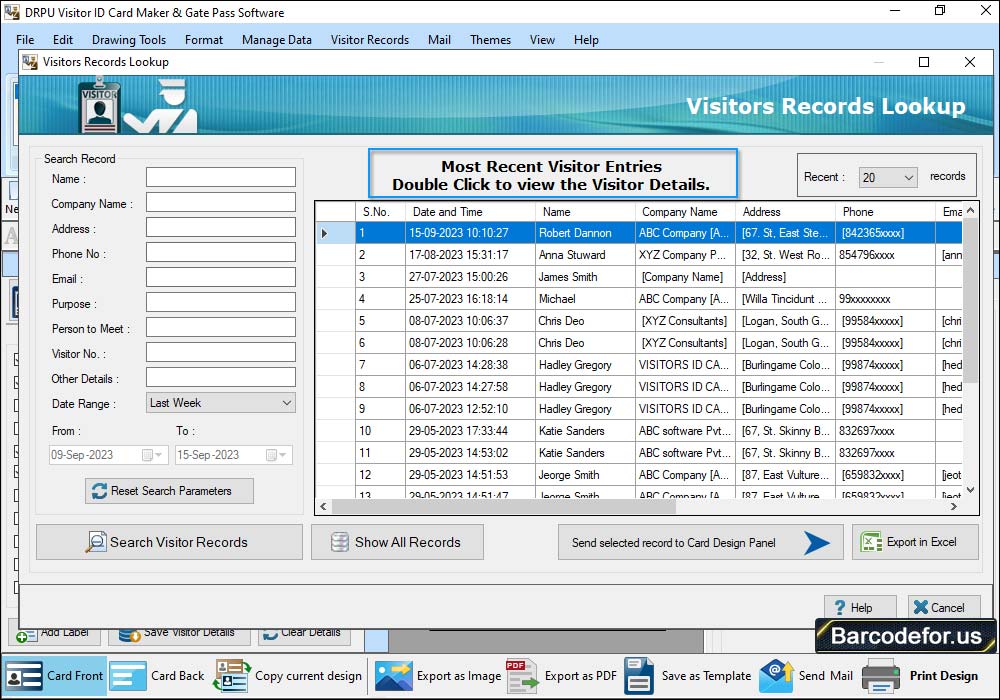
Here, You can see all visitor's records. You can search visitor's records according to Name, Company Name, Date Range etc. as per your requirements. If you want to see the particular visitor's details, Double Click on that visitor record in list, as you can see in following screenshot.
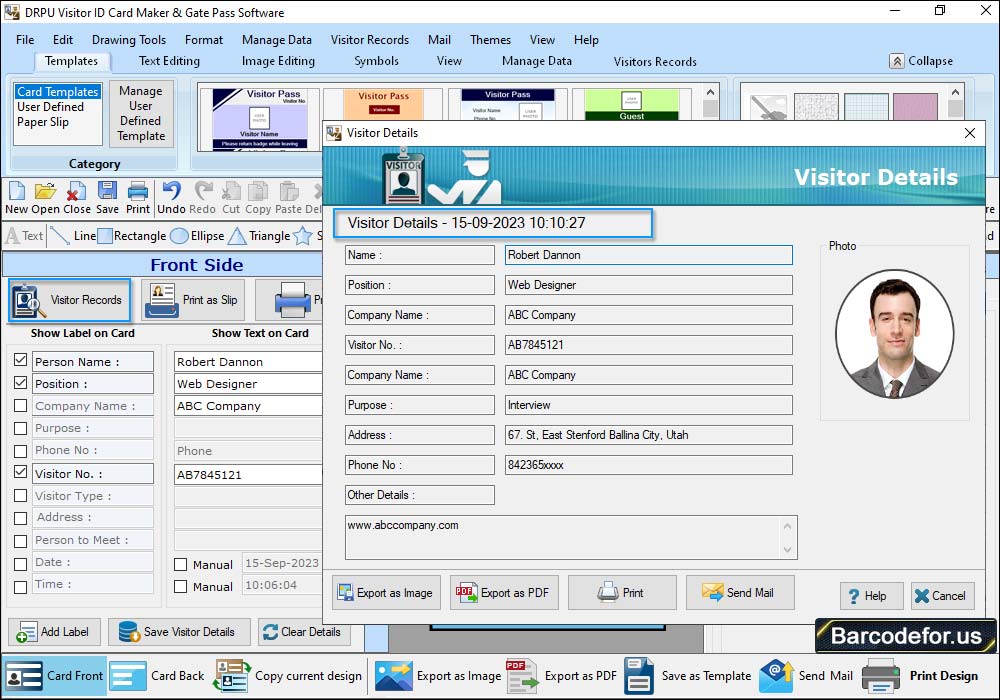
Here, You can see particular visitor's details. You can Export these visitor details as Image and as PDF file formats.
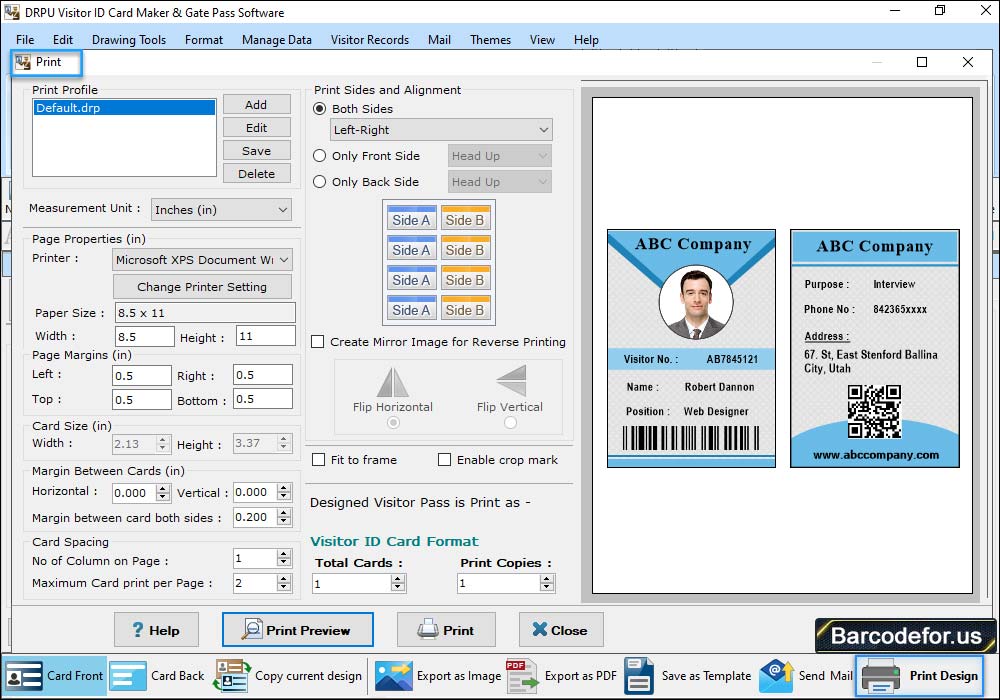
To print designed visitor ID Card, Go to print button in toolbar, set all printing settings and Click on "Print" Button.